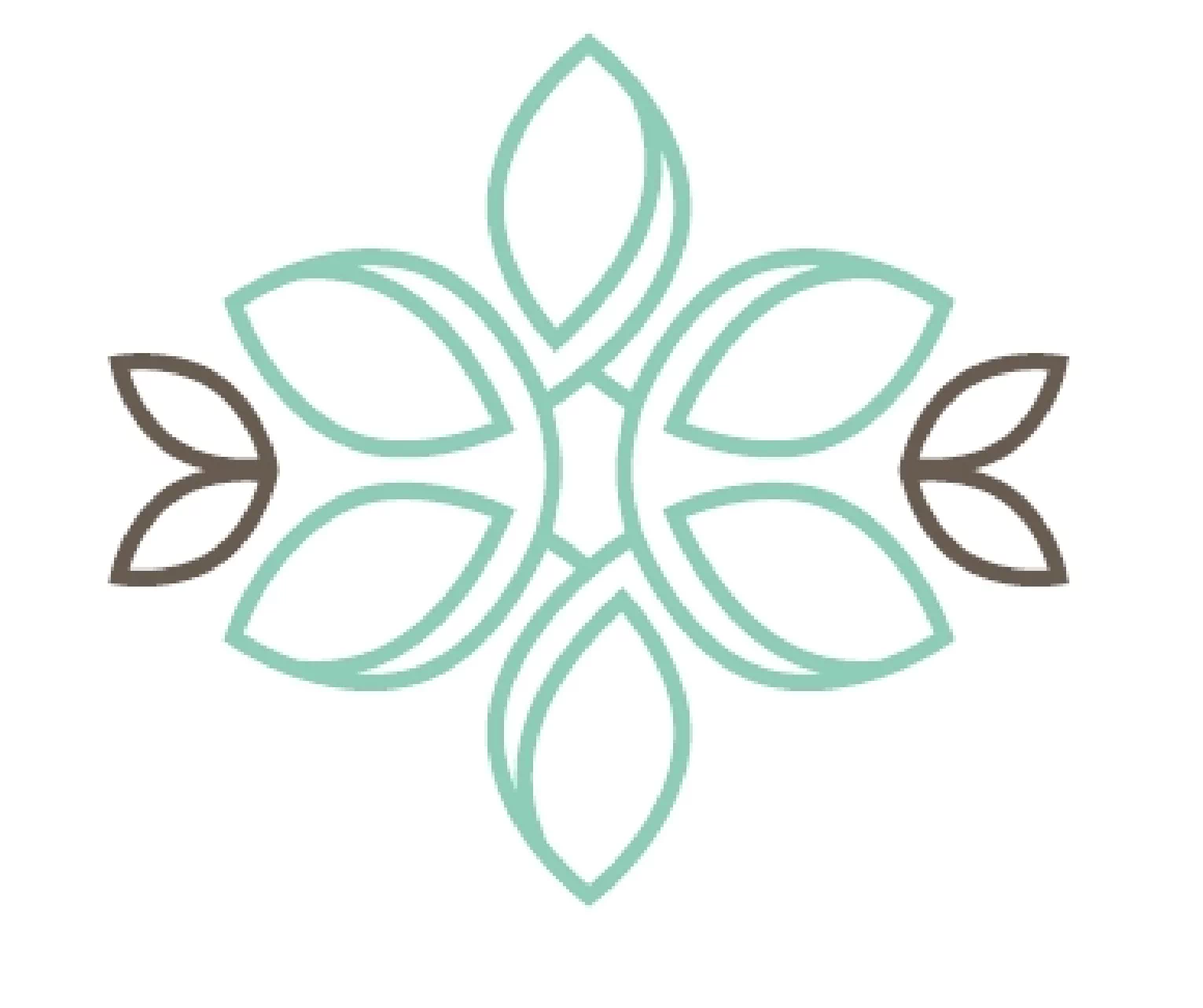Jobelhome Apartments Downtown
Directions
Step by step description with photos and videos about how to get to your apartment
How does your apartment work?
If you can’t find something or can’t figure out how is it working
What to see in Budapest?
General information
Parking
Guarded parking lot near to the apartment:
Approximately 7500 HUF for a whole day, 3 minutes away from the apartment
https://starpark.hu/parkolok/kertesz-street-parking-lot-vii-district/?lang=en
Luggage storage
Check-in - Check out
Check-out time: until 10 a.m.
We have self-check-in and check-out. We send out every important information related to your arrival before check-in.
Early check-in - Late check out
Can be granted upon availability. Please contact us to request an option. 9 EUR/every started hour.
Bathrobe - Extra Linen rental
You can rent a bathrobe for your stay: 9 EUR/piece. If you want to rent a bathrobe, please let us know in advance to prepare it before check-in.
We provide every guest bed linens and towels. If you need extra, please let us know. Every extra piece is 3 EUR
Extra cleaning
Your booking already contains the final cleaning. If you would like to have extra cleaning during your stay, you can order it for 33 EUR. (It contains the changing of the linens as well.)
Baby cot, high chair
Pet fee
Pets are warmly welcomed. The pet fee is 15 EUR/stay you can pay at the accommodation (except your booking already includes it). Please always inform the staff if you want to stay at the apartment with your pet before your arrival.
How to get to your apartment
Directions
Here you will find the link for Google Maps. Click on the button and you will be able to set up your navigation afterward. The exact address:
1072, Budapest
Dob street 52.
floor 2, flat 1
TRANSFER OPTIONS FROM THE AIRPORT
MAP FROM AIRPORT TO JOBELHOME
https://goo.gl/maps/LhudJzfnE6rVgTP46
BY BUS FROM THE AIRPORT
https://bkk.hu/en/travel-information/public-transport/airport-shuttle/
Buy a shuttle ticket at the airport, 2200 HUF (may change). Take bus 100E to DEÁK FERENC TÉR (square). If you don’t have a lot of pieces of luggage, take a walk through the famous Király Street while you are arriving at your apartment (it’s 15 minutes from Deák Ferenc tér)
TAXI
Should you wish to take a cab, please note it should not cost more than 20-25 EUR. There is a FŐ TAXI stand within the arrival terminal that you can go up to and they will take care of your transfer right away.
SHUTTLE SERVICE
You can also pre-order your shuttle service via the below website: https://www.minibud.hu/en
When you arrive at Dob street
After you have successfully arrived on Dob street, you will find the JobelHome Plate next to the main entrance of the building.

Entering the Pincode for the gate on the street
On the right of the gate, you will find the pinpad where you should fill in the code:
100 “Key” (🔑) 1000
❗️The inner gate opens together with the iron gate. Be careful with the gate and don’t get stuck between the iron gate and the inner gate!
After getting into the building
Please take the stairs and get up to the second floor (US: 3rd floor)
When reaching the top of the 2nd floor, please turn to the right, our apartments will be the first door on the right. Door: Jobelhome Apartments
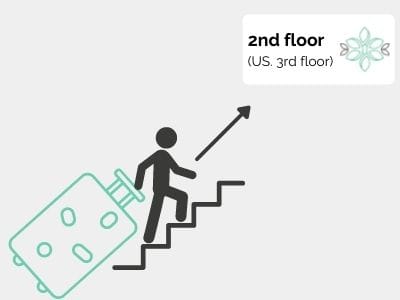
Find your Entry Code
You find the entry code on the website we sent you before. You receive it after filling out the registration form. To check the code, please click on the Entry Code button.
Entering your entry code on the 2nd floor
You will find a pinpad on the right of the main door for the JobelHome apartments. Here you should enter your entry code and press the “tick” (✔️) icon.
Your code will open the main door and your apartment’s door as well. After stepping into the foyer inside you will notice a green light right above the door of your apartment.
Getting into your apartment
After entering your entry code and entering the apartment hall, you will find your apartment by the name “Bartok”, “Kodaly”, “Lehar”. Also, you will see a green light above the door of your apartment.

Congrats!
You have successfully gotten into your apartment. Have a great time in Budapest!
How does your apartment work?
How can I enter the apartment?
You may enter your apartment by entering your entry code on the pin pad right beside the main door.

How do I turn on and off the Lights?
You may turn on the lights by tapping any Touch Panel.
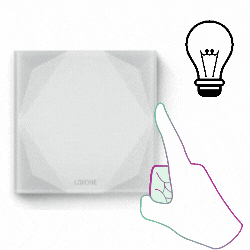
How can I lock my door?
You may alarm your apartment by touching for 5 seconds the center of the Main Touch Panel right beside your apartment’s front door.
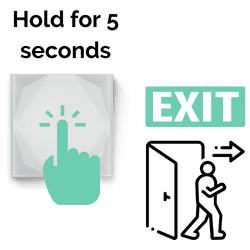
FAQ:
What is the Wi-Fi password?
Name: JobelHome
Code: DirectBooking10%Discount

How can I enter the apartment?
You may enter your apartment by entering your Entry code on the pin pad right beside the main door.
Where is my access/entry code?
You may find your entry code in the email you received after filling out the Guest Registration form. After submitting the guest registration form, click on ‘Entry Code’ to receive your access code. This code opens the main door and your apartment’s door in one but not the gate downstairs. For quick and easy check-in, please read the ‘Directions’ section carefully.
Where are the keys? How can I lock the door?
There are no keys, you can lock the apartment with the smart system. When exiting the apartment just hold your finger for 5 seconds on the main touchpad (this is the light switch next to the door). This way, your apartment will be alarmed and locked. Exiting the foyer just shoot the door behind you. (For that time when you are staying in the apartment to keep the door closed, use the manual locker on the door.)
Please note that the given codes are valid only during your stay between the dates and times of check-in and check-out.
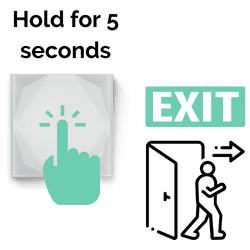
How can I turn on/off the lights?
You may turn on the lights by tapping the middle of any Touch Panel. By tapping the Touch Panel, you can choose from different lighting moods like Maximum, Day or Relax. To turn off the lights, tap twice on the Touch Panel.
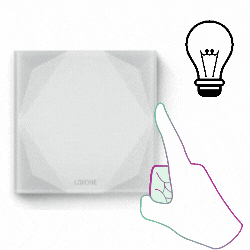
How can I open/close the blinds?
You may close the blinds by touching the Bottom Left corner of the Touch Panel. It will go down totally, if you want to stop it then touch it again on the Bottom Left corner.
You may open the blinds by touch the Top Left corner of the Touch Panel. It will go up totally, if you want to stop it then touch it again on the Top Left corner.
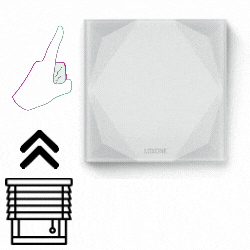
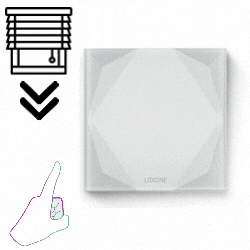
Where can I find the heating and smart home controls?
We’ve sent you a registration link. This link will open your dashboard after successful registration. Here, you can view the following:
- Your booking details
- Your access code
- Your access to the smart home control, where you have the option to control your heating, lighting, sleep mode, and a few other functionalities such as ventilation.
To see your access to the smart home control, click on the ‘Control Apartment’ button:
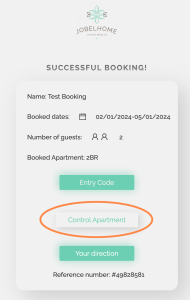
then…
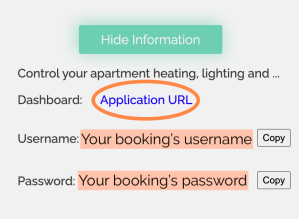
- Copy your username.
- Click on the “Application URL.” A new browser window will open, displaying the Loxone smart home login page.
- Paste your username.
- Copy your password from the dashboard page and paste it into the login field.
- Click the “Login” button.
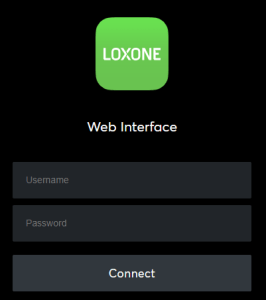
How can I control the heating/cooling?
Please read the article titled “Where can I find the heating and smart home controls?“
After successfully logging into the Loxone smart home system, you will see the “Favorites” tab, which contains the most important functions.
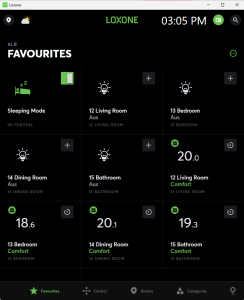
The heating controller displays the current temperature and the heating/cooling mode (comfort/eco) for each room. To access the settings, simply click on the room you wish to adjust.
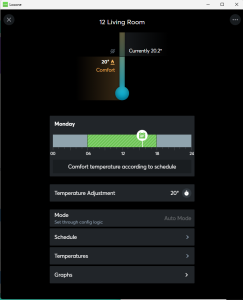
Temperature Adjustment: The simplest way to set your desired temperature. This operates on a timer basis, so you should specify the time at which this setting will be applied.
For longer stays, you can establish the preferred eco/comfort temperature and the scheduler.
Please read the article titled “Why my heating/cooling doesn’t work?“
Why my heating/cooling doesn't work?
You can request your optimal temperature via the smart home system. If there’s a big difference between the actual and the requested temperature you may have to wait a few hours until the system reaches the requested temperature. Every day, the electricity provider schedules power outage between 8-10 a.m. and 4-6 p.m. It only affects the heating/cooling system.
The most common issue is leaving a window or door open, which leads to the heating or cooling system deactivating after a few minutes.
Another potential challenge arises when you need to heat during the cooling period or cool during the heating period. Our heat pump is not designed to switch between these modes frequently.
How can I turn on/off the ventilation?
You may turn on/off the ventilation on the Touch Panel by tapping the Top/Bottom Right corner or on the iPad mounted on the wall. The system measures the quality of the air in the apartment and automatically sets the optimal ventilation but you can manually override it and set it off or to low/medium/high.
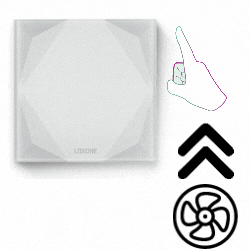
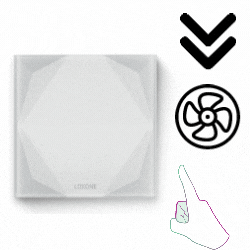
What is Sleep mode?
You may switch to Sleep mode by quickly tapping 3 times on the middle of the Touch Panel (except the one next to your apartment’s entrance). In this mode, the system switches off every lights but if you go somewhere (e.g. to the bathroom at night), it automatically switch on the dimmer lights to protect your eyes and the others who are sleeping.
Touch Panel not working!
Please go out to the main entrance and enter your entry code, if it’s not working, report it to our staff.
Kitchen appliances not working!
Please alarm your apartment on the main Touch Panel next to your apartment’s entrance door by touching it for 5 seconds. After that please go out to the main entrance and enter your entry code, if it’s not working, report it to our staff.
How to use the cooker hood?
In order to use the cooker hood pull it towards yourself. To increase the ventilation press the button on the front right of the device.
How to use the hotplate?
In order to use the hot plate press the On/Off button on the left side and press ” + ” or ” — ” on the selected cooking plate to increase or decrease the tempeterature.
Is there Netflix?
Unfortunately, the TV is not supported by Netflix. However, you may connect your device by mirroring it to the TV or connecting it with an HDMI cable.
How to use the coffee machine?
We provide coffee capsules compatible with the coffee machine. If you would like to buy more, please buy ‘Nespresso compatible’ capsules. You can find them almost in every shop.
How to use the milk frother?
How to use the microwave?
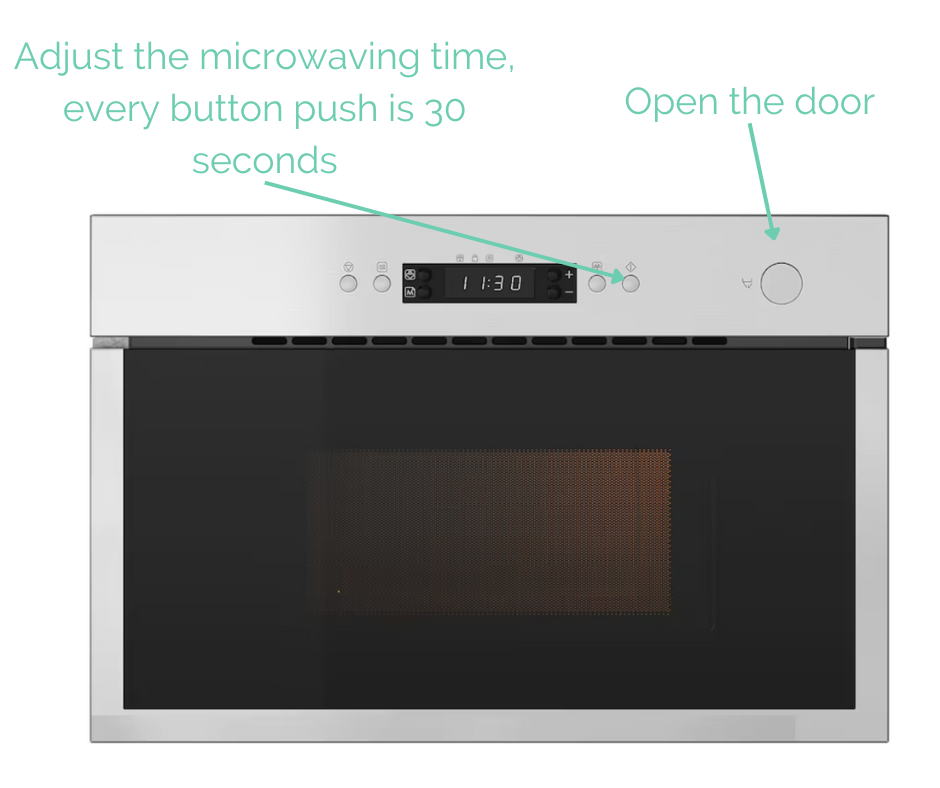
How to use the dishwasher?
- You can find dishwasher pods in the kitchen drawer, next to the cutleries.
- Load the top and bottom racks of the dishwasher. Ensure that you get clean dishes every time by scraping any extra food off the plates before loading and evenly spacing dishes with the dirty side angled down toward the water jets.
- Load the dishwasher pod as you can see in the video.
- Switch on the machine with the on/off button.
- Select a wash cycle. We recommend using the default one.
- Close the dishwasher’s door, it will automatically start the program.
How to use the washing machine and the dryer?
We provide washing pods that you can find on the top shelf above the washing machine. The washing machine is at the bottom and the dryer is on top of it.
Washing machine:
- Drop the pod into the washing machine’s drum, load it with your clothes
- Switch on the machine with the on/off button
- Select a washing program
- Start the washing with the start/pause button
Dryer:
- Load the drum with your wet clothes
- Switch on the machine with the on/off button
- Select a drying program. We recommend pressing the “Dryness Level” button until you see the sun icon on the display.
- Start the drying with the start/pause button
- Please empty the lint filter after use. Here you can see how to do it. Thanks in advance!
- Please don’t leave your clothes in the drum after finishing the program because other guests and the staff also would like to use the machines.
BESK Kft.
Postal address: 1012, Budapest Attila út 75. 4/34.
E-mail: info@beskgroup.com
Company registration number: 01-09-208117 (Fővárosi Törvényszék Cégbírósága)
DUNS number: 40-168-2642
VAT number: 25318146-2-41
EU VAT number: HU25318146
BESK Kft. is a limited liability company under Hungarian law with its head office in Budapest.
Managing director and founder: Balázs Endrédi
Platform of the EU Commission for online dispute resolution: www.ec.europa.eu/consumers/odr